Standard or Addback/Jack Pot
Entering prize money can be quite a task. The author of ShowPro worked in a horse show office and was asked to enter the prize money and came home that night and implemented prize money templates in ShowPro. Many classes have identical prize money configurations and you can create a template in ShowPro for each unique configuration. Once you have created the templates that you need, the prize money for a class can be set with two mouse clicks, one to select the template and one to set the prize money. The prize money templates can be toggled between money and percentage mode using the $ and % buttons. If your percentages total 100% you can just set the total money and the money for each place will be calculated automatically. The percentages default to 30,22,15,12,11,10 which does add up to 100%. To use the percentage feature your percentages must be whole numbers that add up to 100%. If you just assign arbitrary dollar amounts the corresponding percentages may not even be close to whole numbers, for Example... Total prize money offered $225 |
|||
Place |
Prize Money |
Percentage |
|
1 |
90.00 |
40% |
|
2 |
55.00 |
24.4444444444% OMG!! |
|
3 |
35.00 |
15.5555555555% UGH!! |
|
4 |
25.00 |
11.1111111111% |
|
5 |
10.00 |
4.4444444444% |
|
6 |
10.00 |
4.4444444444% |
|
If you are using arbitrary dollar amounts you can set your percentages such that they do not add up to 100% and ShowPro will ignore them (the example above will certainly not add up to 100%). You can then type in whatever dollar amounts you want. More and more often prize money is specified in prize lists by percentage so when that is the case using the percentages makes creating your templates very easy. Below the money option is selected and dollar amounts are displayed... |
|||
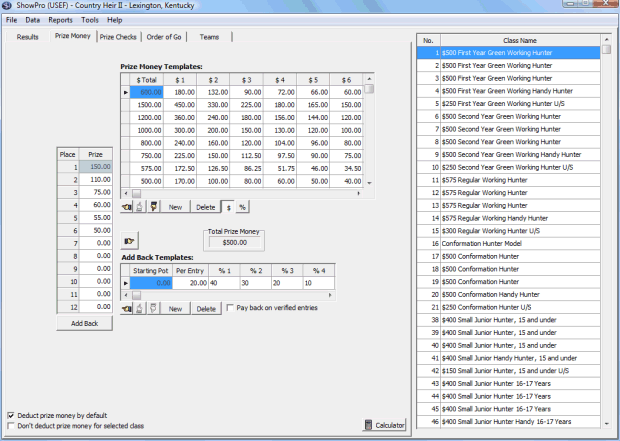
Below the percent option is selected and the percentages are displayed...
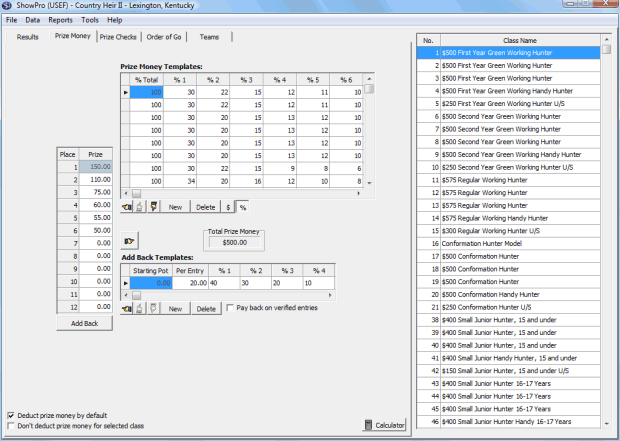
The Deduct Prizes check box is what determines if you will be deducting prize money from the statements for this show by default. The Don't deduct prize money for selected class check box allows you to override the default setting for the currently selected class, this could be important if you have one or a few classes that have a lot of prize money - you may not want to deduct it from the bills, although you may want to deduct the smaller prize money classes. |
|
|
This row of buttons is used to work with the templates and works identically for the prize money and add back templates. |
|
Use this button to set the prize money for the currently selected class using the currently selected template. |
|
Use this button to move the template up in order. This allows you to group the templates you will be using for a show next to each other so you can locate them quickly. |
|
Use this button to move the template down in order. This allows you to group the templates you will be using for a show next to each other so you can locate them quickly. |
|
Use this button to create a new template. |
|
Use this button to delete a template. |
|
Use these buttons to select money or percent mode. As mentioned above, unless your percentages are whole numbers that add up to 100% stick to money. |
|
You can remove all prize money from the currently selected class by clicking the Remove Prize Money Button. |
|
If you have an Add Back attached to your class the parameters are displayed |
||
|
Otherwise the total prize money is displayed. In either case you have what you need to see at a glance that the prize money for the class is correct. |
||
See Also |