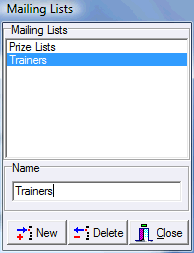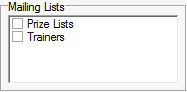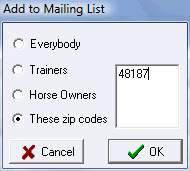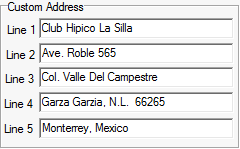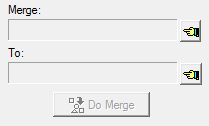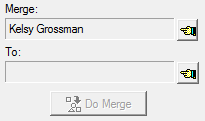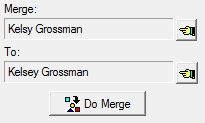People
People are entered into your database in the course of creating entries for your horse shows. To maintain your people and perform other people data related tasks select People from the Data menu and the following dialog is displayed... |
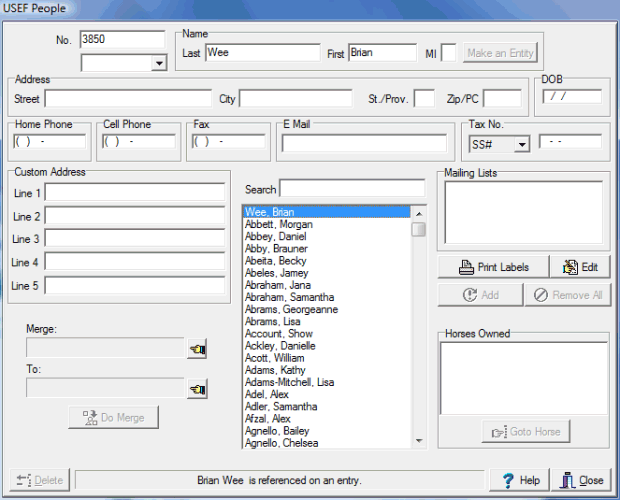
|
You can very quickly find a person by typing the first few letters of their last name into the Search Box. |
|||||
If you have the Professional Edition of ShowPro there is Advanced Mail List Management available on the Tools menu or you can create mail list here and print mailing labels from your database. |
||||||
|
You have the ability to create an unlimited number of mailing lists and assign people to any list. To create new lists or edit the name of a list, click the Edit button. |
|||||
|
And the Mailing Lists Dialog will be displayed. You can create as many lists as you feel you need...
And then assign people to as many lists as you feel they belong to. When you print mailing labels, only one label will be printed for each person no matter how many lists they belong to that you have selected.
|
|||||
|
Clicking the Add button will display the following dialog box that allows you to populate the selected list according to the criteria you see below...
|
|||||
|
The Remove All button will remove everybody in your database from the mailing list that is currently selected in the Mailing Lists check list box. |
|||||
|
The Custom Address enables you to set an address that doesn't conform to format used in the US and Canada. This address if it is configured will print on statements and on mailing labels in place of the normal address information.
|
|||||
|
If you get duplicate people in your data you can consolidate the data and merge them into one. If a person is referenced on an entry you can't delete them so you must merge any references to one person so that the other person has no references, then you can delete that person. The first step is to decide which person you want to keep, the one with the most information for example, and then copy any information of value from the person you intend to delete to the person you intend to keep. |
|||||
|
The next step is to "push" the person you want to delete into the Merge box.
|
|||||
|
Then "push" the person you want to keep into the To box and click the Do Merge button.
You will now be able delete the person as all references have been moved to the other person. |
|||||