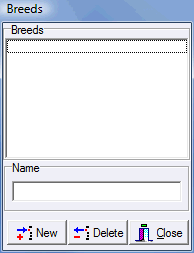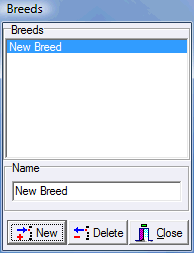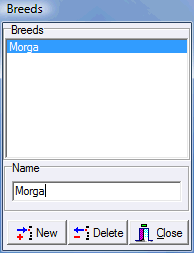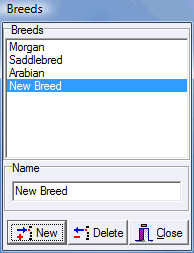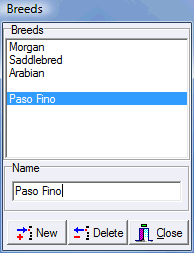Working With List Editors
|
Much of the data in any software program consists of simple lists of items. To provide a consistent interface for managing these lists of items ShowPro uses List Editors like the one show to the left. As you configure ShowPro here and there to get your desired outcomes you will be using at times List Editors such as the Breeds Dialog show here which in ShowPro is available on the Data menu. The List Editor has a list at the top and an edit box at the bottom where you can edit the item that is selected in the list at the top. Use the New button to add an item to the list. Use the Delete button to remove an item from the list. |
|
To add a new item to the list click New. A "New Whatever" item will be added to the list.
Now edit the text in the edit box at the bottom. |
|
Notice that as you type in the edit box the text in the list for the selected item is changing along with the text in the edit box.
To add additional items to the list just click New and repeat the process. When you are done adding items click Close, they will be saved automatically. |
|
If you add too many items by accident please be sure and delete them before closing the box. Better yet, don't click New until you're sure you need another item and have it in your mind what the text for that item will be. But in any case don't leave your list in a state where it basically has garbage in it. |
|
Don't put a blank item in your list either intentionally or accidently. If you get a blank item type some legitimate text into it or delete it. |