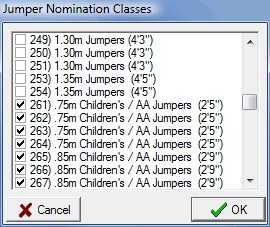Show Fees
When you select Show Fees from the Data Menu the following dialog is displayed...
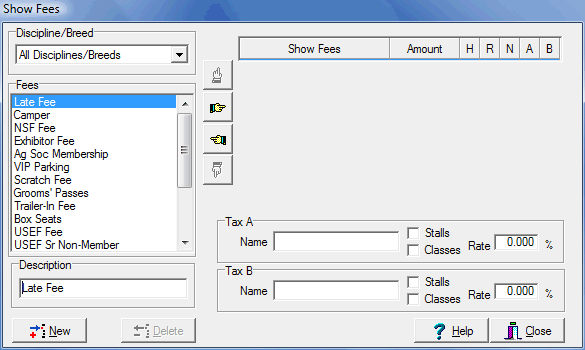
The Breed/Discipline drop down allows you to have an All Disciplines/Breeds category of fees for general fees that apply to all breeds/disciplines and separate categories for fees specific to each breed/discipline in your show. Unless you have a lot of fees for different breeds/disciplines it probably makes sense to just put everything under All Disciplines/Breeds. The fee categories you see to the left above were created by clicking the New button. The left side of this dialog is actually the same, now hopefully familiar, creation/editing device that is used throughout ShowPro. This dialog has the same Add, Remove, Up, and Down buttons as the Show Screen and they work in the same fashion. Note: Do not set up stall or tack stall fees as these are handled differently by ShowPro. Below some fees have been added using the Add button. The check in the "H" column will cause that fee to be automatically charged to every horse. A check in the "R" column would cause a fee to be automatically charged to every rider. |
|
|
The checks in the "N" column mark the fee as not refundable. These fees will not be removed from the entry with a Show Scratch. |
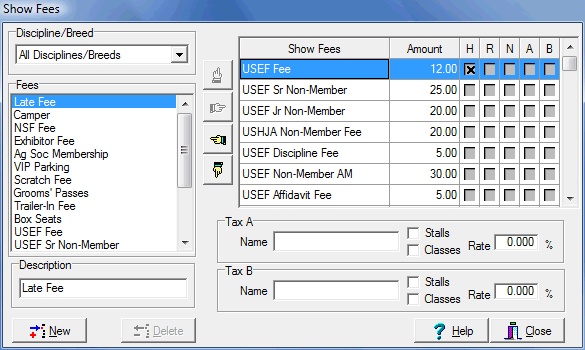
There are two tax categories A and B that can be configured. You must enter in a name for the tax to identify what it is. This name will appear on statements. Check the appropriate boxes on any fees and also the stalls and/or classes. Clicking on the A or B header in the table will toggle the entire row of check marks. Note: Remember to set the fee amount. ShowPro will warn you if a fee has a zero amount when the dialog is closed. A fee with a negative amount becomes a credit, there are situations where this can be useful. Jumper Nomination Fees If you have the Professional Edition class fees have better support for jumper nomination fees and that is what you will use. If not you can have ShowPro charge a Jumper Nomination Fee automatically when appropriate by doing the following. You must create a fee called "Jumper Nomination" first, then you can select the classes by choosing Jumper Nomination Classes from the Data menu, which will cause the following dialog box to be displayed... |
|
|
One nomination fee will be charged to any entry that has anyone of the selected classes as an entered class. This will happen automatically. If all classes requiring nomination fees are subsequently scratched, the nomination fee must be manually removed from the entry.
|
Note: If you have the Professional Edition, multiple jumper nomination fees and also late jumper nomination fees can be set up under Class Fees. The Professional jumper nomination fees available under Class Fees will be used instead of a Show Fee jumper nomination if you have the Professional Edition. |
|
Late Entry Fees If you create a fee called "Late Entry" it will be automatically charged if the Entries are closed check box is checked in the Show dialog (Data > Show from the menu). Online Entry Credit If you are using Horseshowing.com with online entry if you choose to you can create a fee named "Online Entry Credit" with a negative amount. If this "fee" exists the credit will be automatically applied to all entries that are received online from Horseshowing.com. |
|