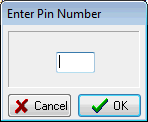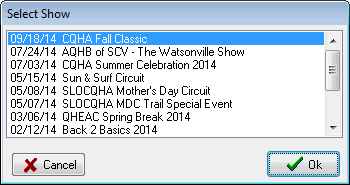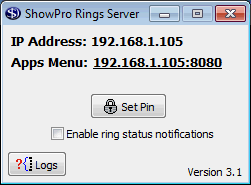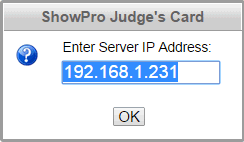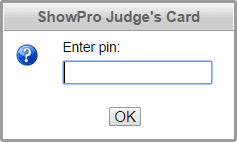The ShowPro Rings System consists of a small server application that runs on your ShowPro/host computer and minimizes to your system tray. This small program runs independently of ShowPro, you can exit ShowPro and the server can continue to run servicing requests from the apps running at the rings... |
||||
|
When you run the program it will prompt for a PIN. The default pin is 4 zeros, you should definitely set it to something more secure as security is an important concern. Don't set it to something easily guessed like 1234 either. |
|||
|
Once you enter the correct PIN, again initially 4 zeros, you'll be prompted to select the show you're running. The selections are coming from the currently selected database in ShowPro. |
|||
|
Once you select the show you'll see the little window to the left which displays the the IP address that the apps will require entered and a means to set a pin number. Your officials will need to enter the IP address and the pin number to be able to connect to your Rings Server. What you do now is minimize this window, it will go to your system tray at the right end of your task bar. |
|||
Note: Be sure that you minimize the server so it goes to the system tray, don't accidently close it by clicking the X! |
||||
The IP address that is displayed is the address of your Local Area Connection, this is what is connecting you to your hard wired network, either a switch or a router. If a router it probably has wireless capability and your apps can connect via that. If a switch a wireless access point can be plugged into that switch and that access point may be placed via a cable somewhere more advantages for connectivity with your rings than in the immediate proximity of the switch, i.e. it may be several hundred feet from the switch. There are also wireless extender products available to extend the range of your wireless connectivity. The best strategy for getting connectivity at your rings will depend on a variety of circumstances more or less unique to your situation. Each app is going to prompt for the IP Address and the pin number when it is pulled up in the web browser |
||||
|
Once the IP address has been entered once it will be remembered as you see to the left. The IP you enter must be the same one that is displayed on your Rings Server, and your Rings Server must be running for the app to be able to connect. |
|||
|
Once the IP address has been submitted a connection will be made to the server and you will be prompted for the PIN. If the prompt for the PIN does not appear it is an indication you are not connected to the server, either your server is not running or it is not running on the same network as your device. If the PIN prompt does appear then proper connectivity has been established. |
|||
The Judges, Gate, and Announcers apps run in any modern web browser on a computer or suitable tablet. For best results tablets should have a minimum screen width of 768 pixels which iPads have but there are less expensive Android tablets with 800 pixel width which work great also. Tablets with less resolution may work for testing purposes but they are generally too small to be useful. We've found that the Chrome browser (free download) works much better on Android then the default Android browser. |
In This Chapter |