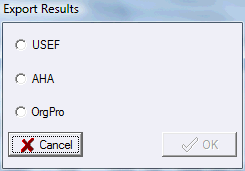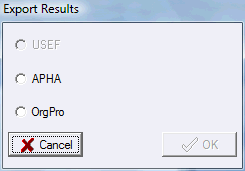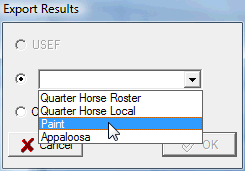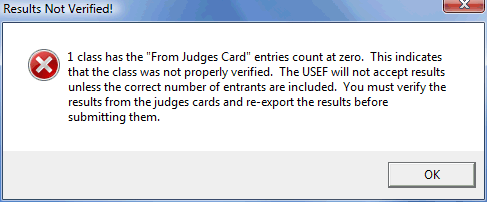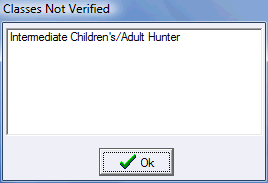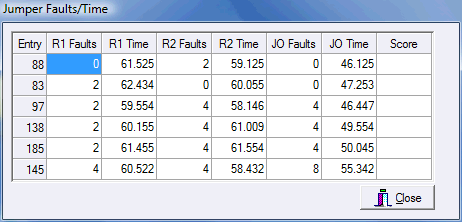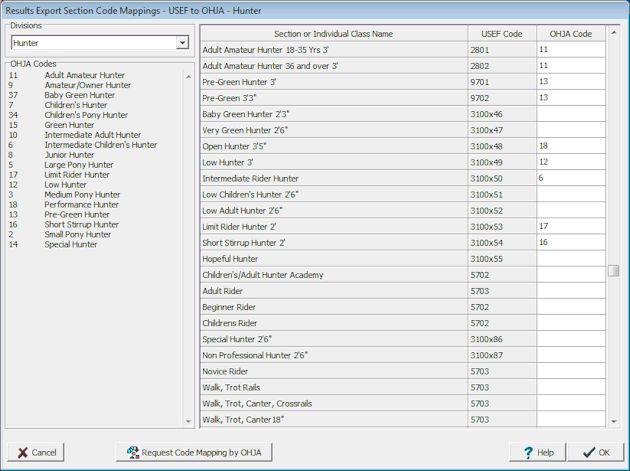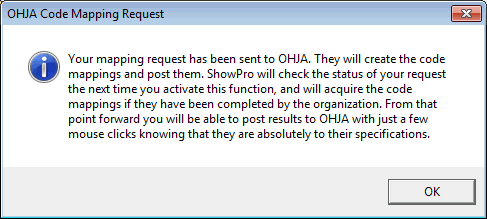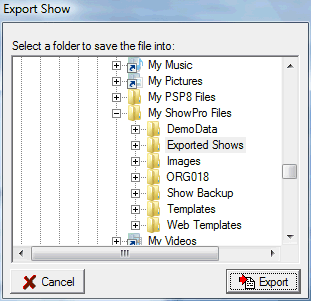Submitting Results
The first thing we should mention about results is that by far the easiest way to send them is by using the Email Tool which allows you to send USEF, OrgPro, and Generic results directly from the software. In addition to many results reports formats ShowPro has the ability to export results electronically to USEF and other organizations that accept them. When you select Export results from the Data menu, depending on what breeds/disciplines you have in your show you'll see something like this... |
|
|
This particular show has AHA and Hunter Jumper classes and is USEF rated. In this case you would send results to USEF and also to AHA.
|
|
This show is APHA recognized and is not USEF recognized. |
|
This is a show that has several organizations that accept electronic results so a drop down is available to select the organization. You would export a file for each organization. The Export Results dialog that is displayed will have a variety of options available depending on the configuration of your show, the options that you need to submit your results will automatically be there.
|
For USEF Results
You must be sure and fill in the USEF competition number in the Show Parameters dialog. For Hunter/Jumper discipline jumper classes, the class name MUST contain the height of the jumps in either metric (preferred) or english measurement, for example: 1.30m Junior / AO Jumpers (4'3") In the above example the metric height and the height in feet/inches are included which is not a bad idea as the industry is in transition to the metric system. Note: The m in 1.30m is required to denote a metric measurement. Don't worry about including the double quote in your class name to denote inches, USEF says not to do this but ShowPro strips it off in the exported results so your class names don't have to look like there is a character missing. A metric/english jump height table is included at the end of this section These heights are required to be in the results and including them in the class name allows ShowPro to obtain the information. The number of entrants that is exported with the results is number from the judges cards. This means that the entries must be verified using the Verify Entries feature. If you have classes that are not properly verified you'll get this warning... |
||||
|
...and a list of offending classes.
|
|||
|
For a Hunter Jumper show your jumper classes may be required to include faults and time information. The Jumper Faults/Time button to the left appears when you select a jumper class from the class list on the results tab of the classes screen. When you click this button, the following dialog box is displayed: |
|||
|
This table allows you to provide the jumper faults/time data that may be required for your jumper classes.
|
|||
Hunter/Jumper Discipline Jump Height Table
Meters |
Feet/In |
0.07 |
2'3" |
0.75 |
2'5" |
0.76 |
2'6" |
0.80 |
2'7" |
0.85 |
2'9" |
0.90 |
2'11" |
0.91 |
3'0" |
0.95 |
3'1" |
1.00 |
3'3" |
1.05 |
3'5" |
1.07 |
3'6" |
1.10 |
3'7" |
1.15 |
3'9" |
1.20 |
3'11" |
1.22 |
4'0" |
1.25 |
4'1" |
1.30 |
4'3" |
1.35 |
4'5" |
1.37 |
4'6" |
1.40 |
4'7" |
1.45 |
4'9" |
1.50 |
4'11" |
1.52 |
5'0" |
1.55 |
5'1" |
1.60 |
5'3" |
Exporting OrgPro Results
OrgPro is our organization and points management software product. There of dozens of organizations around the country that use OrgPro and accept it's results export format from ShowPro. |
|||
If you are exporting to the same organization that the show was created under no code mappings are required. If you are exporting to an organization other than the one the show was created under you will have the opportunity to map the one organization's codes to the others. If the organization has the OrgPro RSMH Server you can even ask the organization to map the codes for you by using the Request Code Mapping button. It is preferrable to let the organization do the mapping if possible, it is after all their natural responsibility to do this and they are best qualified to do it as well. In any case if you are exporting results to a different organization than the show was created under you'll be presented with the code mapping tool below...
Here we are exporting from USEF to OHJA and the OHJA codes have already been set. You should hold off submitting results where code mappings are required until the mappings have been acquired electronically from the organization or have been manually entered. Notice above that some of the codes have a suffix on them, these are used to disambiguate miscellaneous USEF codes, USEF uses 3100 for example for many miscellaneous Hunter sections that many local organizations may recognize, if the codes were all 3100 it would not be possible to map them, by adding the suffix they can be mapped. These suffixes are only sent to the local organization, not USEF. |
|||
|
If you request code mapping from an organization you'll see the message displayed to the left. As it mentions ShowPro will check the status of your code mappings when you attempmt to export results and will let you know if they have been completed. |
||
|
When you export results to a fileyou'll see the dialog to the left that lets you save the file where ever you prefer. By default the file goes to your My ShowPro Files > Exported Shows folder. Note that the File menu in ShowPro has an item "My ShowPro Files" that will open the folder for you so you don't have to go find it. As mentioned above the easiest way to send results by far is to use the Email Tool. |
||