Configuration
During the show, your exhibitors can visit HorseShowing.com and view class results and class counts. This is an ability that an increasing number of exhibitors are looking for from the shows that they compete at. Select Horseshowing.com > Configure from the Data menu and the following dialog box is displayed... |
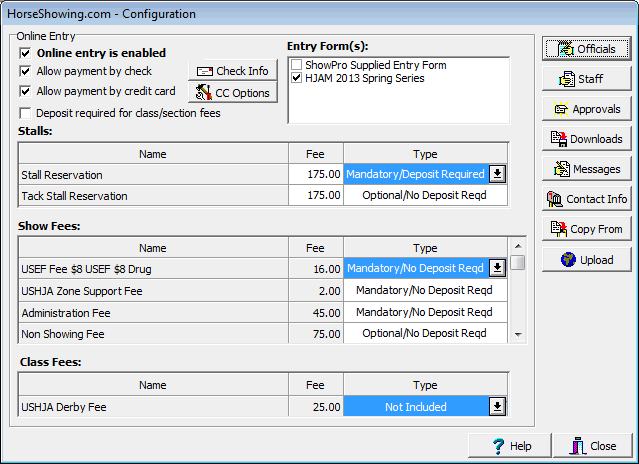
The buttons down the right side are used to configure your show's page on Horseshowing.com and are covered in a later section of this document. The Online Entry section is used to configure the online entry feature. This is what you do to configure your online entry feature... 1.Specify that online entry is enabled 2.If you're allowing payment by check specify that and click the Check Info button to configure who the check should be written to and where it should be mailed. 3.If you're allowing payments by credit card and you have a supported merchant account or PayPal Pro account, check the box and then click the button to specify which of your configured accounts should be used on Horseshowing.com. Horseshowing.com will use the configuration you supply to process the credit card transaction directly into your account. This is all very secure and safe to do, if you have questions about how this works please contact us. 4.Specify whether a deposit is required for class fees, generally this will not be checked but there are cases where it may be. In general checking this box will probably discourage people from entering classes. 5.Select the entry form(s) you will use for this show, typically there will be one but some shows will have more than one. If you specify more than one whenever you print an entry form you will be able to select which form the data should be printed on. See Entry Form Configuration for how to make ShowPro print your online entries on your own entry form. 6.Specify stall fees. ShowPro gives you a stall reservation and a tack stall reservation, these are not tied to any stall type but when the entries are imported the fee for the Standard Stall Type will be applied. 7.Specify any class fees, these may be jumper nomination for example but there are other possibilites depending on what type of show you're doing. Notice that for each fee there is a type that you set. The possible setting are... |
|
Not Included |
The fee will not be included on the web site at all. |
Mandatory/No Deposit Required |
The minimum quantity on the web site will be 1. The total for this fee will NOT be included in the minimum deposit. |
Mandatory/Deposit Required |
The minimum quantity on the web site will be 1. The total for this fee WILL be included in the minimum deposit. |
Optional/No Deposit Required |
The minimum quantity on the web site will be 0. The total for this fee will NOT be included in the minimum deposit. |
Optional/Deposit Required |
The minimum quantity on the web site will be 0. The total for this fee WILL be included in the minimum deposit. |
The above options give you the flexibility you need to get paid immediately for items, like stalls for example, and to allow other items to be paid for at the show. |
|
In This Section |
See Also |