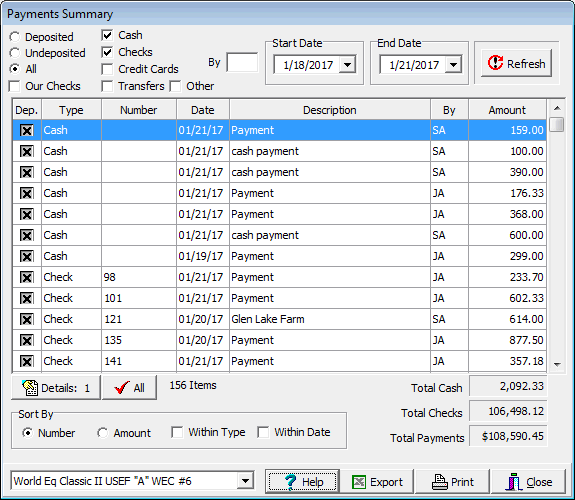Payments Summary
The Payments Summary tool is used to track payments collected by staff and to produce deposit slips. It is a useful general tool for looking at payments. Select Payments Summary from the Tools menu and the following dialog box is displayed... |
||
The controls at the top are used to filter the payments. You can filter based on deposit status, the type of payment, who collected the payment by entering their initials, and/or a date range. When you change the filter settings you need to click the Refresh button. The background of the Refresh button will change to a green color to indicate that a refresh is required. You set the deposit status with the check box in the first column of the table. The Details button will display the Payment Details tool and show how a payment was split to cover multiple bills. The number on the button indicates how many splits are involved. The Our Checks check box allows you to switch to a mode where you are viewing checks that have been written from the software rather than checks received by the software. |
||
|
The Export button can be used to export a deposit slip. This can be used by a single member of the office staff to create a report that documents the checks and cash that they collected, or to create an overall deposit slip for an entire day or some other desired period of time. |
|
Note: The Payments Summary tool is available in the Professional edition only. |
See Also |