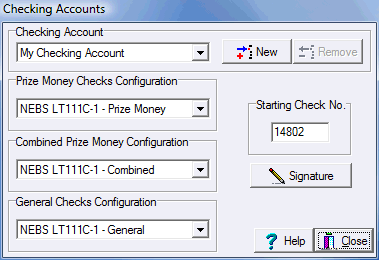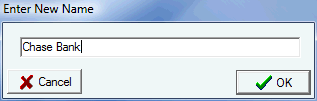Checking Accounts
The professional show secretary may have the need to issue checks for several different venues. This more than likely will involve separate checking accounts and possibly different check configurations. ShowPro provides the ability for you to have multiple checking accounts and check configurations so this is not a problem. |
|||||
|
The My Checking Account account is all set up and ready to use. It has the default check configurations selected that ShowPro supports based on the NEBS LT1111C check stock which is a very common check used by many softwares.
|
||||
|
You should edit the name of your account to match your actual checking account, this is particularly important if you're using QuickBooks. To edit the name click on the Checking Account label as shown to the left. |
||||
|
When you click on the label a box will appear to allow you to edit the name. If you're using QuickBooks and plan to export the checks you write to QuickBooks it is important that you enter the name of your bank exactly as it appears in QuickBooks. |
||||
|
You should rename the My Checking Account for your first account but if you need to create a second account click the New button. |
||||
|
To remove an account click the Remove button. You will not be able to remove an account if any checks have been issued against it. |
||||
|
You can add a signature bitmap image that will be printed on your checks so that you don't have to sign them, browse to the BMP file and open it to identify it to ShowPro. |
||||
See Also |