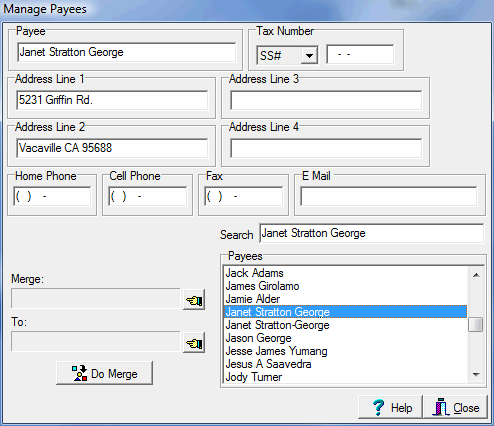General Checks
ShowPro has the ability to print general purpose checks. These can be checks to your staff, the USEF, or any other payee whatsoever. To print general checks select Print General Checks from the Tools menu and the following dialog box is displayed... |
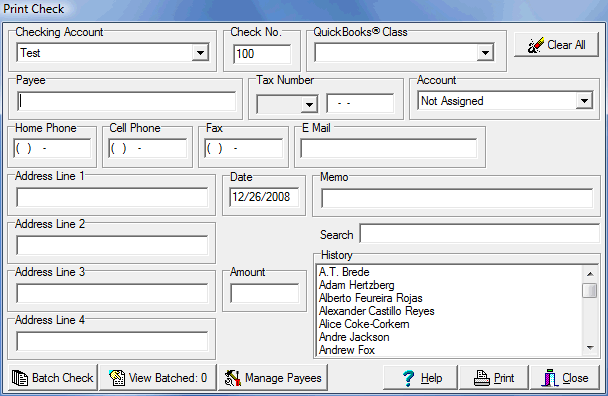
To print a general check simply fill in the information, make sure you have checks loaded in the printer, and click Print. ShowPro maintains a history of the general checks that you have printed. Clicking on an item in the history list will fill the check fields with the information from that check. As you type in the Payee field the closest match in the History will be selected. If the payee you want becomes selected press Enter and the and the check fields will be filled with the information from that check. The QuickBooks® Class and the Account field allow you to do cost accounting if you export your checks to the QuickBooks® accounting software. |
|||
|
The Batch Check button allows you save a check to be printed later, perhaps with others, in a batch. |
||
The View Batched button launches the Batched General Checks dialog. The number on the button indicates the number of checks that are batched. |
|||
|
The Manage Payees button launches the Payee Manager which allows you to manage/maintain your payees and consolodate any duplicates... |
||
|
The information to the left will be very important if you need to issue the payee a 1099.
To the left you can see that there is a duplicate payee that needs to be merged. One of them, the one with the most information should be pushed over into the To spot, the other should be pushed over into the From spot, then the Do Merge button will merge the one into the other resulting in one payee. |
||
See Also |