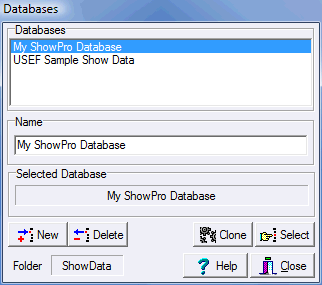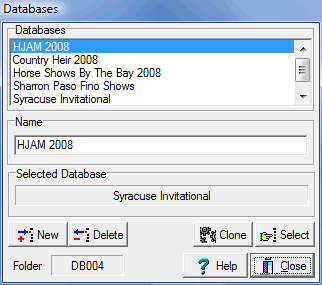Databases
Some professional show secretaries do shows in various parts of the country and as a result have sets of data that are completely unrelated to each other. It is beneficial for these secretaries to be able to keep this data separate and to be able to quickly and easily switch between the data that they have from the various locales. If you do shows for different managements and need to process 1099s for them separately it's a good idea to keep the clients shows in separate databases. It is also a good idea, depending on how many shows you do, to start a new database each year. This keeps your data in manageable packages and you can easily access the historical shows when you need to. You can use the Clone function which will carry all your valuable data forward to create these databases. If you do not need multiple database capability initially then the "My ShowPro Data" database that is installed by default will be sufficient. When you do need additional databases the capability will be there for you. |
When you select Databases from the Start Screen the following dialog is displayed...
|
This is how the databases will look when you first install ShowPro. My ShowPro Database is the database that you will use for your initial shows. You can change the name of this database if you like. USEF Sample Show Data is a database that contains the complete sample USEF show that is included with ShowPro. It is a Hunter Jumper, Arabian, Saddlebred, and Morgan horse show.
|
|
Click New to create a new database. You will then edit the name of the database in the Name box. Click Delete to remove a database that you now longer need. You will be prompted to confirm this action. Click Clone to make a copy of an existing database. This will copy everything from the existing database into the new database except the shows. Most people like to do this at the start of each year, your old shows are still accessable but you start fresh for the new year with all your data. Click Select to make the currently highlighted database the currently selected database. You can create as many databases as you like and name them appropriately... |
||
|
ShowData is always the database that is currently selected. When you select a different database the current ShowData database is renamed to DB001, DB002, or perhaps DB003. These are names used to store databases that are not in use. The database you have selected will then be renamed from DB001, DB002, etc. to ShowData. Since the current database is always ShowData, backups are always of the ShowData database. This makes is possible to backup data from Jane's computer and restore it to Beverly's computer by simply having or creating a database and selecting it. This gives you the technical details behind this - you don't need to understand this! |
|