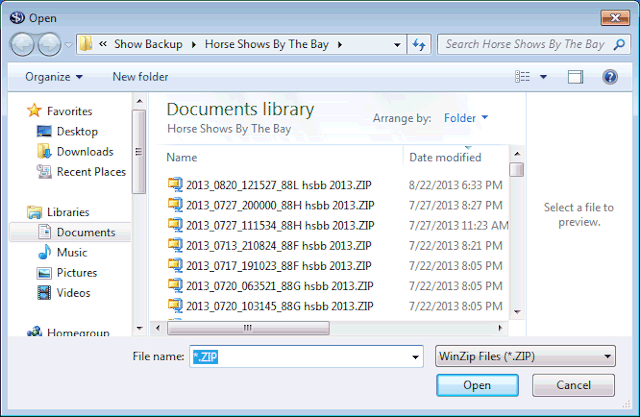Restoring a Backup
|
Restoring a backup is easy, just click the Restore Backup button on the Start Screen and a standard Windows file open dialog will appear... |
The backup folder of the currently selected database will be selected by default, you can drop down the box at the top and switch to another location, your memory stick for example. Notice how the backup file is named. The name is composed of the date and time the backup was made and the the database name that it came from. The way the name is formatted should cause them to be sorted chronologically, the most recent backup should be last in the list. Note: Restoring a backup will overwrite the data in the currently selected database with the data in the backup. The data that is overwritten is gone for good unless you have a backup of it that can be restored. |
|