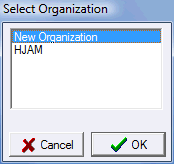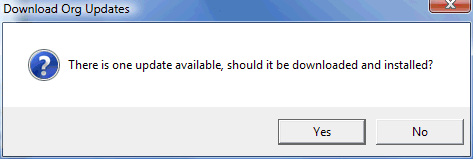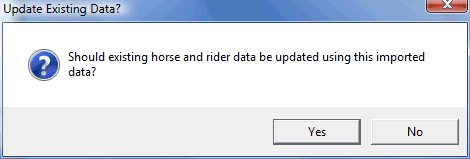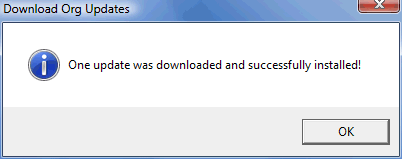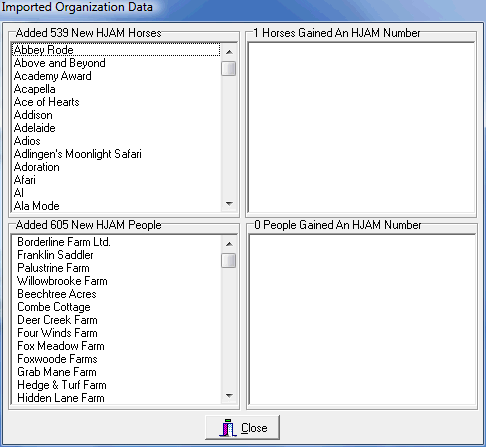Downloading Org Data
if you are working with an organization that is using OrgPro™ for membership and points management, you may be able to download the organization's configuration and the membership database from their web site. You will always be using the latest, most up to date member and horse information, and by just typing in a horses recording number you will have most of the entry form completed. For ShowPro to connect to the organization's web site a simple one time setup must be performed. First you must get to the Organizations dialog box... 1.Run ShowPro (or click Back to Start on the File menu if you have a show opened) 2.Click Organizations And the Organization's dialog box will be displayed.... |
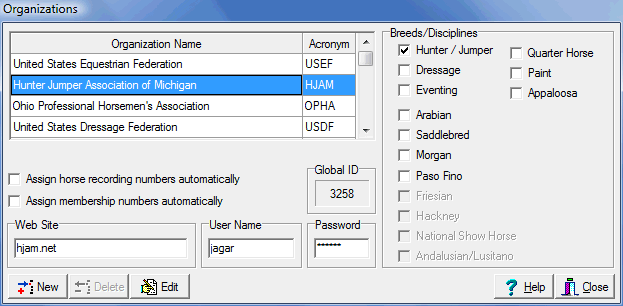
Select the organization in the list. The parameters that you will need to get from the organization are the Web Site, the User Name, and the Password as shown above near the bottom. Once these parameters are in place you will be all set to download the organization's data automatically into ShowPro. |
|||||
|
Once you have your parameters click the Download Org Data button (shown to the left) on the Start Screen. You'll be prompted... |
||||
|
You'll probably be prompted to select an organization. If the organization has already been imported select it, otherwise select "New Organization". If you have previously created a configuration by hand for this organization do not select that organization. When you try to download the data ShowPro will tell you that the data did not come from the selected organization. Select the organization and click Ok. |
||||
|
Click Yes |
||||
|
Click Yes if you want to allow your existing data to be updated by the organization's data, otherwise click No. |
||||
|
You'll see a message indicating success. Click Ok. |
||||
After some period of time this dialog box will appear showing you what was imported....
|
|||||