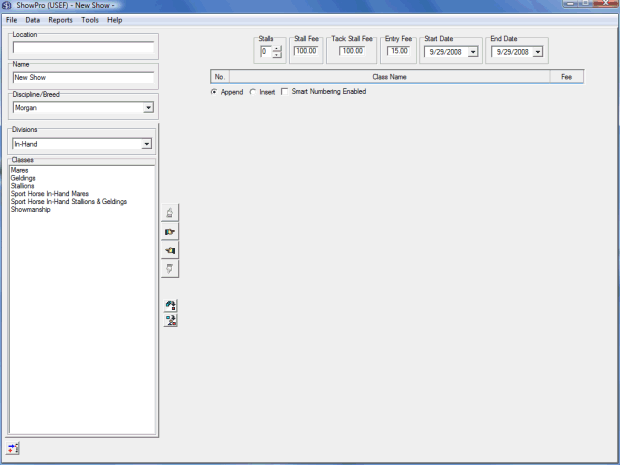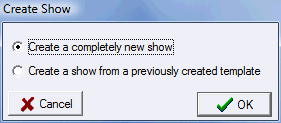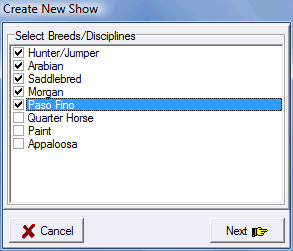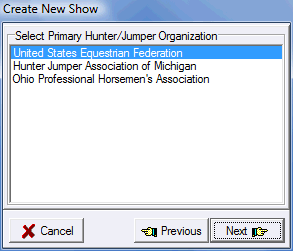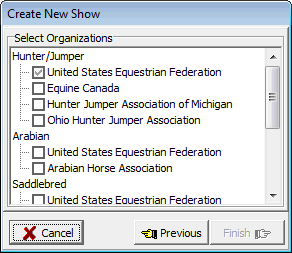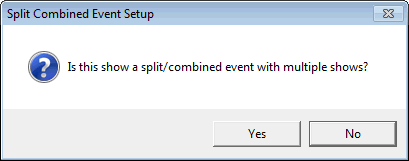Creating a Show
|
To create a new horse show click the New button on the Start Screen. If you have more than one Breed/Discipline licensed you'll need to select the Breed/Discipline(s) that you need for the show... |
|||
If you have previously created template(s) you can choose to create your new show using one of them, or you can always create a new show from scratch. If you create a show from a template you will bypass the rest of the steps in creating your show. Note: Show Templates are available in the Standard Edition and above. |
||||
If you only have one Breed/Discipline licensed and you only have one organization associated with it all of the steps below will be skipped, your show will be created immediately after clicking the button, otherwise... |
||||
|
If you only have one Breed/Discipline active this step will be skipped, otherwise you will check the boxes for the Breed/Disciplines you need for your show.
When you've made your selections, click Next. |
|||
|
Since we selected the Hunter/Jumper Discipline and there are more than one Hunter/Jumper associated organizations the next step is to select the primary Hunter/Jumper organization. This is the organization whose configuration will be used to create the Hunter/Jumper aspects of the show. We'll select United States Equestrian Federation. If we had not selected the Hunter/Jumper discipline or there was only one Hunter/Jumper associated organization this step would be skipped.
When you've made your selection, click Next. |
|||
|
Now we'll specify any other organizations we need to be represented in the show . You must select at least one organization for each Breed/Discipline that you selected. For USEF affiliates it's usually best to just select the USEF organization even if the show is not recognized. There are two distinct sets of class templates that start out identical but diverge as you make changes. This provides a separation that can be handy or inconvenient depending on what you're doing. When you've made your selections, click Finish.... |
|||
...And you will be asked if this is a "Split/Combined" show...
|
Split Combined shows combine two or more shows into multiple sub shows, this is extremely common in certain western breeds especially Quarter Horses and rare in others. |
|
If you click Yes a list editor will be displayed to allow you two create your sub shows which is just a matter of assigning a name and setting a color. See the Sub Shows topic for more information. |
||
Next you will be taken to the Show Screen where your new show will be waiting for you...
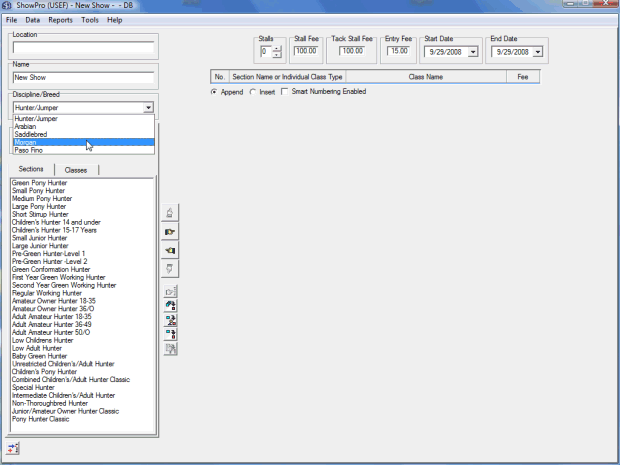
Notice that the Discipline/Breed box is dropped down exposing the Discipline/Breeds that you selected. Notice below how the screen reconfigures when the different Breed/Discipline is selected... |