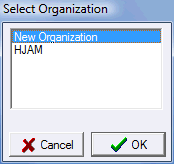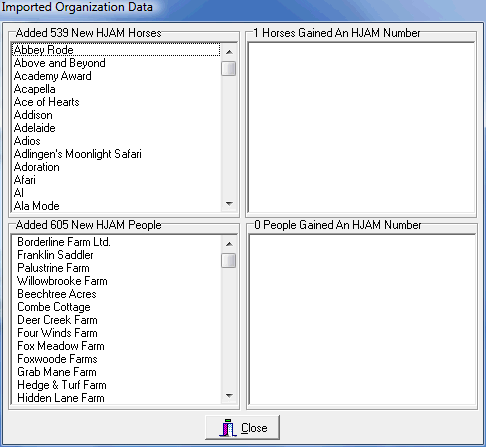Importing Org Data
if your show is recognized by an organization that is using OrgPro™ for membership and points management, you can import the organization's configuration and the membership database. The easiest and preferred way to obtain this data is by downloading it from the organization's web site but another option is to import a file provided by the organization. |
|||
To import a file provided by the organization click Import Org File on the Start Screen. |
|||
|
You'll probably be prompted to select an organization. If the organization has already been imported select it, otherwise select "New Organization". If you have previously created a configuration by hand for this organization do not select that organization. When you try to import the data ShowPro will tell you that the data did not come from the selected organization.
Select the organization and click Ok. |
||
A file open dialog will appear. By default it will be pointed at the C:\Program Files\Sport Data\ShowPro\Exported Org Data folder, you can change the Look in location to your memory stick, the Desk Top, or wherever the you saved the file that you received from the organization. |
|||
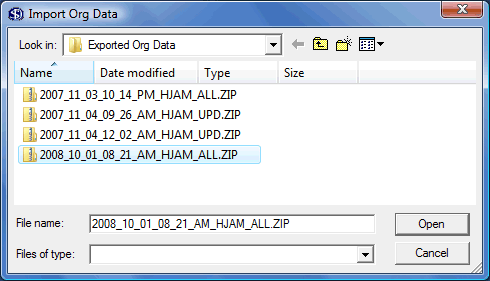
Notice that the file names contain the acronym of the organization. They also contain the letters ALL or UPD. ALL indicates the file contains the entire organizations database, if you are importing data for the organization for the first time make sure you have an ALL file. Subsequent files can be UPD files. After some period of time this dialog box will appear showing you what was imported....
|