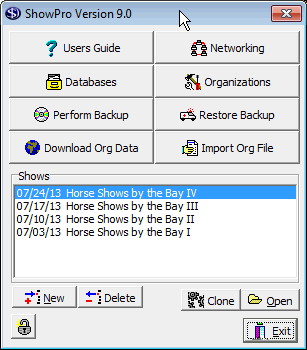Cloning a Show
|
If you have the Standard Edition or above you can clone any existing show by selecting it in the list and clicking the Clone button. This is like creating a show from a template without the template. |
When you click the Clone button something like the following will happen...
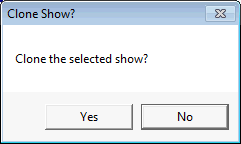
If the show is a Hunter JUmper show and has combined sections you'll be able to specify whether the sections should remain combined in the new show... |
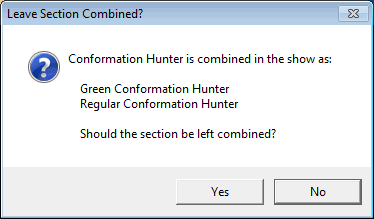
The same is true with individual classes....
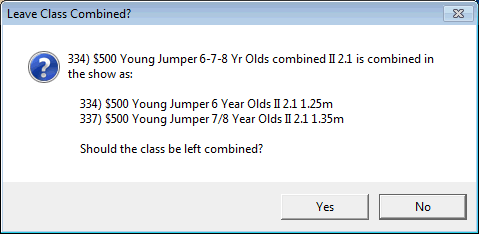
Then you'll set the start date of the new show...
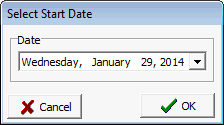
Finally, you'll have an opportunity to set the name of the show and adjust any other parameters.
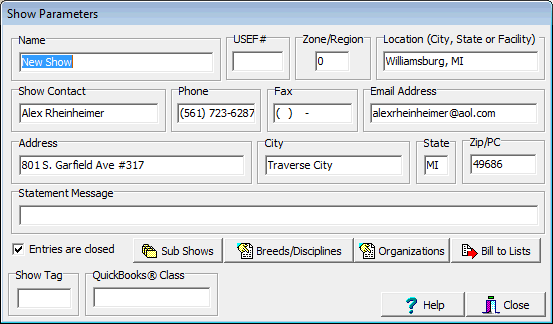
Using the Clone button is functionally identical to creating a show from a template, it's just quicker. If it were not for the fact that you'll clone databases eventually and need templates to duplicate your old shows in the new database the Clone button could completely replace show templates. |