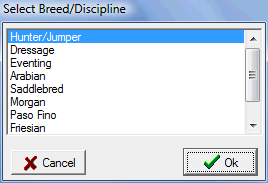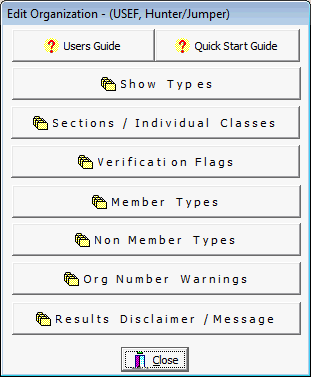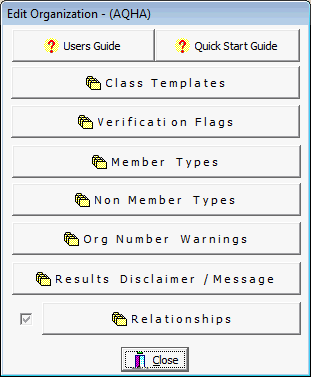Organizations
ShowPro has some very good support for multiple organizations, many of the larger regional shows are recognized by as many as a half dozen local organizations and ShowPro can handle this easily. When you click on Organizations on the Start Screen the following dialog box is displayed... |
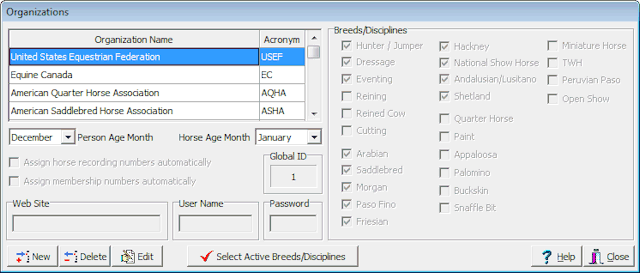
What we have here is a list of organizations in a table with their names and acronyms. All of the organizations you see above were created automatically by ShowPro because the disciplines and breeds that go along with them are built-in. You can also create any local organization you want. For the Open Show breed/discipline you MUST create an organization, in fact one will be created for you automatically that you will rename to suit your purpose. To be able to assign numbers to people and horses all you have to do is create an organization and assign it a name and acronym. Having done that you can print results for the organization with their organization number on the reports. You can also have ShowPro assign recording and membership numbers automatically for the organizations that you create by checking the boxes provided. The Person Age Month and Horse Age month are used to set the month that is used to determine ages. The Web Site, User Name, and Password are for organizations that use OrgPro, our organization and points management software product. If you do shows recognized by an organization that uses OrgPro you can download their database through ShowPro. The Global ID is just a number that uniquely identifies organizations. The Breeds/Disciplines check boxes to the right are each available if the corresponding Breed/Discipline is active for user created organizations but for built-in organizations they are pre-determined and managed by ShowPro . They are checked to indicate that the selected organization is associated with the Breed/Discipline. Above notice that the USEF organization is selected and all the USEF Breeds and Disciplines are checked but the Western Breeds are not. If the AQHA were the selected organization then the Quarter Horse Breed/Discipline would be checked but none of the others. |
||||
Click the button and this is displayed... |
The Select Breeds/Disciplines button is used to set which breeds and disciplines are active, you can activate what you need and keep in the background what you are not interested in..... |
|||
|
Check the boxes for the Disciplines/Breeds that you need.
Note that once a Discipline/Breed is used in a show it can't be unchecked. |
|||
The Delete button deletes the selected organization. The Edit button allows you manage certain configuration settings that vary depending on the Breed/Discipline. When you click the Edit button if there is more than one Breed/Discipline associated with the organization you will then make a selection... |
||||
|
The settings you'll be working are related to the organization but in one respect they are related to the Breed/Discipline. If you select the Hunter/Jumper discipline you'll be working with Show Types, Sections, and Individual Classes. If you select anything else you'll be working with Class Templates. |
|||
If you select Hunter/Jumper you'll see this... |
||||
|
This gives you the ability to edit Show Types and Hunter/Jumper Sections and Individual Classes. Sections and Individual classes are the raw material that you will use to build your Hunter Jumper shows with. A Section is synonymous with a Division in many circles. |
|||
If you select anything but Hunter Jumper you'll see this... |
||||
. |
This gives you the ability to edit Class templates. Class Templates are the raw material that you will use to build any kind of show excluding Hunter Jumper. In addition to specifying the class name and optional code you can also set parameters that restrict entry by age, horse sex, etc. |
|||
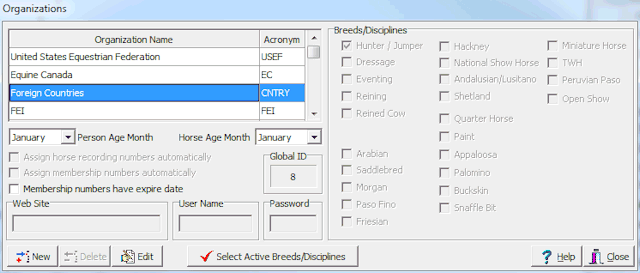
If you have FEI riders create an FEI organization as shown above, this will give you a place to record FEI numbers. The Global ID of your FEI organization should be 9, ShowPro should set this automatically, if your FEI organization does not have a Global ID of 9 click on the Global ID you do have and it will change to 9. If you have foreign riders you can create an organization "Foreign Countries" with an acronym of "CNTRY" (the acronym must be "CNTRY"), the Global ID of this "organization" will be 8. This will give you a CNTRY place to put numbers where they must be prefixed with the 3 letter country code and a colon, i.e. GBR:5381947. In the Horse More ... area there is a place for an FEI number also, this is interconnected to the FEI number that you would add as an organization number, adding the number in either place will make it appear in either place, removing it in either place will remove it in both places. There is also a place for a Passport number in Horse More, this number also goes in the USEF Results and is another way to indicate a foreign horse. Using these methods allows you to leave the USEF number blank when there is no legitimate USEF number without incurring non member fees from USEF. |
In This Section |
See Also |