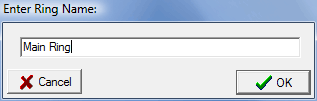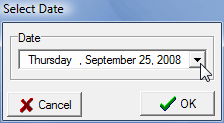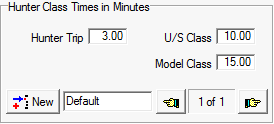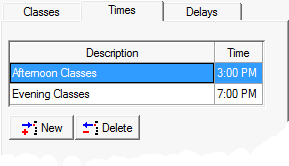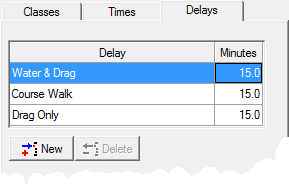The Show Schedule
When you select Show Schedule from the Tools menu, the following screen is displayed...

This screen provides an interface for creating a show schedule. For Hunter Jumpers the estimated times of your classes can be determined automatically by setting some parameters for the different types of Hunter Jumper classes. You can also enter times manually and for disciplines/breeds other than Hunter Jumper you must enter them manually, the automatic times are not supported at this time. To create your schedule... |
|||
|
The first step is to create a ring by clicking the New Ring button. |
||
|
Type in the name of your ring, and click Ok. Clicking the Order button will display a box that will allow you to change the order that your rings appear in your list and more importantly the order they appear on your printed schedules. |
||
Note: You will only create one ring for each actual ring that you are using for your show. You may, and probably will have several days for each ring but you should only create each ring one time per show. |
|||
|
The next step is to create a New Day for the Ring by clicking the New Day button. |
This will display the New Day dialog box...
|
Select the desired date for your day and click Ok.
|
|
You would now use the above steps to create one ring for each ring that will be used in your show and attach whatever days are appropriate to them. Now your schedule looks like this... |
||
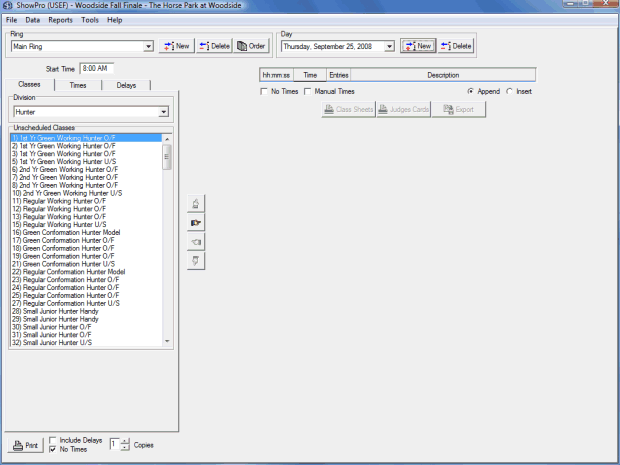
Manual Times/Automatic Times/No Times |
|
||
Manual Times allow you to enter times manually for Hunter Jumper classes, if you check this box the Times column in the table, normally read only, will become editable. Some managers, for some or all of the rings, will want to use manual times. For breeds/disciplines other than Hunter Jumper manual times are the only option available currently and the Manual Times check box will not appear. Automatic Times, available for Hunter Jumper only, will generate times for you based on the start time of the day, the number of entrants in the classes, and parameters that you set for the different types of classes. |
|||
|
When you select a class in your schedule, depending on the division of the class, Hunter, Jumper, or Equitation, a parameters panel will appear enabling you to set the values that will determine the times for the class. You can have several sets of parameters for each division, this is particularly handy in the Jumper division for handling different tables. Click New to create a set. |
||
Additional Start Times
|
For Automatic Times, each ring/day of the schedule has has a start time but from the Times tab you can insert additional start times to make a set of classes commence at a specified time. Once you create these start times they will be available for you to use again. be aware that if you change the time it will affect the start times you have already added to your schedule, if you need a new time be sure and create a new item, don't edit the existing item if you have already used it anywhere in a schedule.
|
Delays
|
For Automatic Times, you can configure as many delays as you like and insert them into your schedule at appropriate points in the same manner as you added your classes. Once you create these delays they will be available for you to use again. be aware that if you change the minutes it will affect the delays you have already added to your schedule, if you need a new delay be sure and create a new item, don't edit the existing item if you have already used it anywhere in a schedule.
|
The Show Schedule feature is not included in the Lite Edition.
See Also |