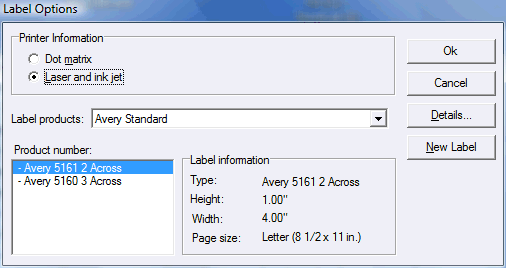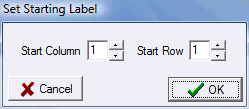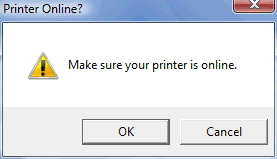Back Numbers
To print Back Number Labels select Back Numbers from the Tools Menu. The following dialog will be displayed...
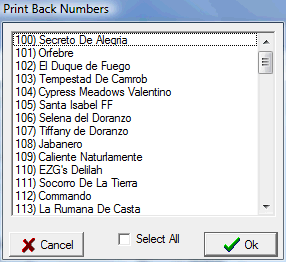
This dialog allows you to select any combination of back number labels to be printed by clicking and dragging or CTRL/clicking. When you click OK the Label Options dialog is displayed...
All you need to do here is select Dot matrix or Laser and ink jet (ShowPro remembers your last selection) and click OK. The Print height scale modifier is normally set to 1.0. Some ink jet printers need this value to be set to 1.035. Other ink jet printers may work better with a different value. If your labels are not printing properly, you can adjust this value to correct the problem. ShowPro supports Avery 4013 tractor feed labels and Avery 5161 Laser labels. When you select Dot matrix or Laser and ink jet you are essentially selecting one or the other of these labels types. You can configure other labels by clicking New Label... |
||
|
If you have Microsoft Word it has the parameters for all the available labels. You can look your label up there and then enter the parameters here. |
|
If you selected Laser and ink jet you will have an opportunity to control which label on the sheet printing will start at. This avoids wasting any labels.
If you selected Dot matrix labels you will see this...
When you click OK your labels will begin printing. |
||
See Also |