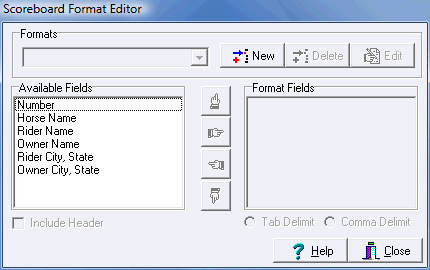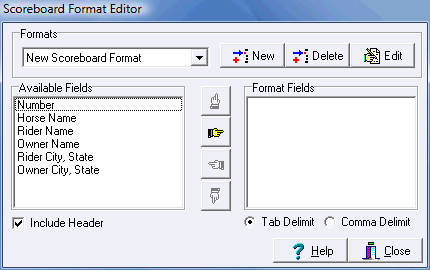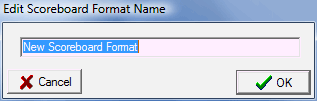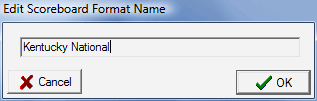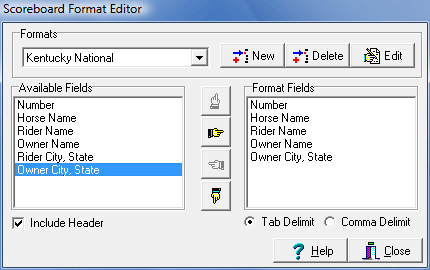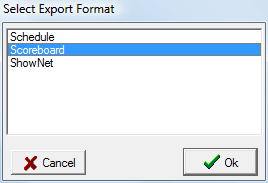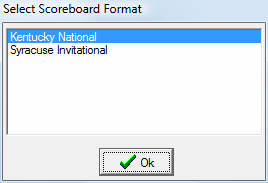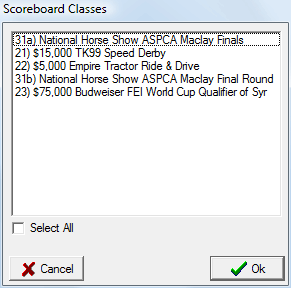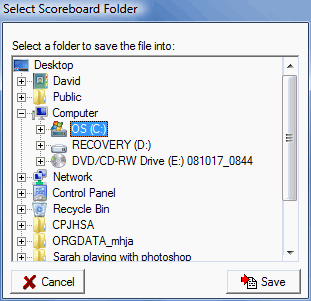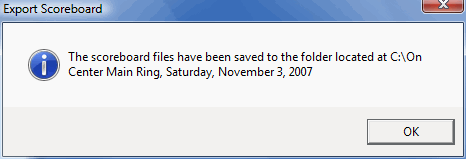Scoreboard Formats
Scoreboard Formats let you create customized files for use by scoreboard operators. Depending on the equipment they are using or their general preferences the format of the file they require will vary, ShowPro allows you to create files that meet their requirements with Scoreboard Formats. When you select Scoreboard Formats from the Tools menu the following dialog box is displayed... |
||||||||
|
To create a new Scoreboard Format click New. |
|||||||
|
Click the Edit button to edit the name of your format. |
|||||||
|
The Edit Scoreboard Name dialog will appear |
|||||||
|
Enter a meaningful name for your format. |
|||||||
|
Now push over the fields that are required in the format you are creating using the Add button. You can use the other buttons to remove an item you have added or to move an item up or down in the list. You can optionally include a header, some scoreboard operators will want it, others will not. You can set a Tab or Comma delimiter.
|
|||||||
|
When you click the Export button on the Schedule Screen you can then select Scoreboard. |
|||||||
|
If you have more than one scoreboard format configured you'll then select the format that you want to use.
|
|||||||
|
Next the list of classes will be displayed from the currently selected schedule ring day. Select the classes you want to export by dragging the mouse, CTRL/clicking, or check the Select All box.
Click Ok to start the export...
|
|||||||
|
...and the Select Scoreboard Folder dialog will be displayed.
Whatever folder you specify ShowPro will create a folder within that folder named according to the scedule ring day that is selected. Each class will be in its own file, this is how the scoreboard operators need them.
Usually you'll be providing these files directly to your scoreboard operator, a good plan might be to save the files directly onto the operators memory stick. |
|||||||
|
A message will appear to let you know where the file were saved. |
|||||||
This is what the files will look like when you navigate to the folder...
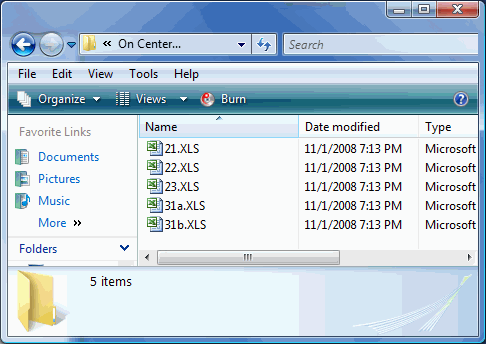
See Also |