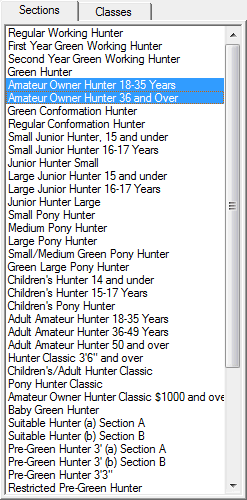Combining Sections
To combine sections, on the Show Screen highlight the sections you would like to combine in the Sections List...
|
Note: Combining Sections applies to the Hunter Jumper discipline only.
You can highlight sections by clicking and dragging or CTRL/clicking. |
|
||
|
After you have more than one section highlighted, the Combine Sections button will appear beneath the sections list. |
|||
Note: Sections can only be combined if they have the same number of over fences classes, the same number of under saddle classes, and the same number of conformation classes. Otherwise the Combine Sections button will not appear. |
||||
When you click the Combine Sections button the Combine Sections dialog is displayed...
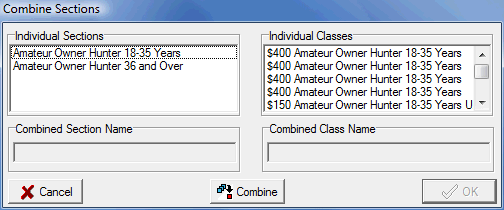
|
The next step is to click the Combine button. |
Which will combine the sections...
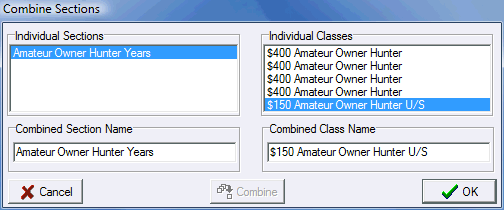
The Combined Section Name and Combined Class Name edit boxes are provided so that you can set these names to something that you are satisfied with. In the case of the class names you will have to click on each class in the list above, to the right, so that you may edit the class name in the box below. Click the OK button to follow through with combining the sections. Click the Cancel button if you decide not to combine the sections. |
|
|
If you need to uncombine some sections, click on the resulting combined section in the sections list to highlight it. The button at the left will appear. Click it, and the sections will be uncombined. |
See Also |