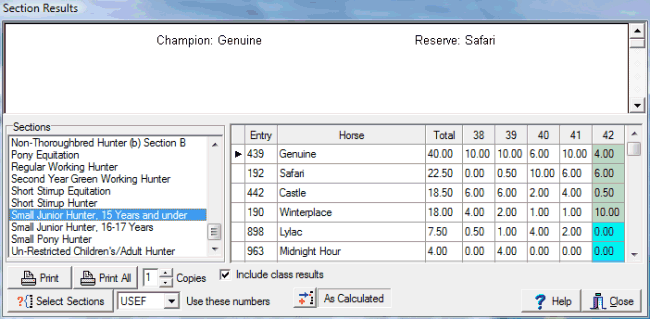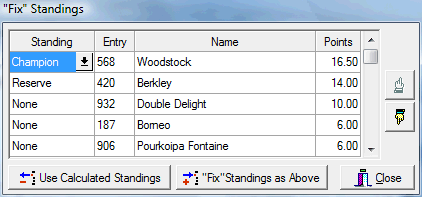Section Results
The Section Results dialog allows you to view and also to print the Hunter Jumper Section Results for the show. For other breeds/disciplines see high points. When you select Reports > Results > Section Results from the menu the following dialog box is displayed... |
Selecting the section from the list on the left will display the standings for that section in the table to the right. The "money green" color is indicating the horses that received under saddle points, according to what was set up in the Championship Points dialog. The "cyan" color is indicating horses that did not receive the under saddle points. A yellow color would indicate points for a conformation model class half points. Regular Conformation Model classes get full points if they are not combined with Green Conformation Model otherwise model classes get half points. For Hunter sections a No U/S check box will appear, if checked all U/S points will be applied, the normal Hunter U/S points handling will not be used for the selected section. Checking Include class results produces a much more detailed report that includes the class results. The Select Sections button will display a check list box of all sections. You can select which ones you want a championship for. |
||
|
ShowPro calculates standings and assigns champion and reserve properly according to USEF rules automatically but somteimes for whatever reason the show needs to control the champion(s) and reserve(s) and as long as the section is not USEF recognized there is no harm in this. The As Calculated to the left (and above) is indication that the champion(s) and reserve(s) were assigned automatically according to USEF rules but if you click the little button next to the As Calculated you can have complete control over how the champion(s) and reserve(s) are assigned... |
|
|
Here you can change the standing and even the order that the standings appear within ties. To use Fixed standings make your adjustments and then click "Fix" Standings as Above. To clear fixed standings you have previously set click Use Calculated Standings. Use the up and down buttons to change the order that the standings appear, this will only affect champions and reserves. |
|
Don't forget to click "Fix" Standings as Above or Use Calculated Standings, you haven't changed anything until you do! |
||
See Also |