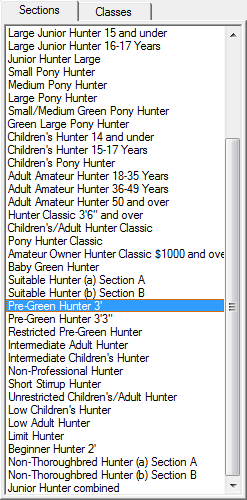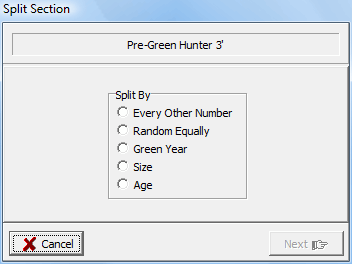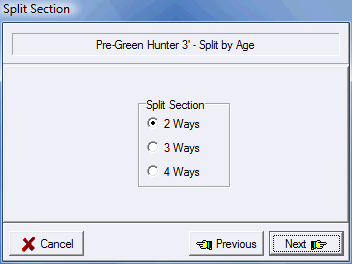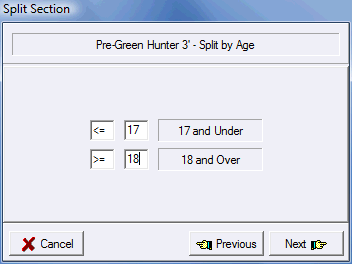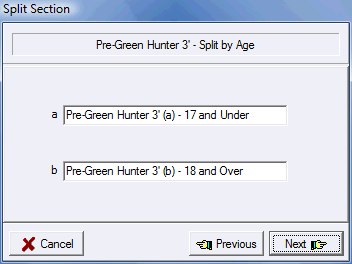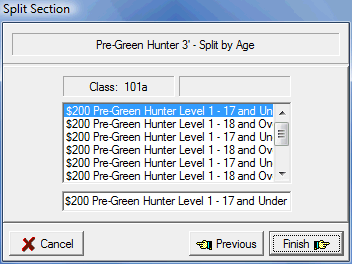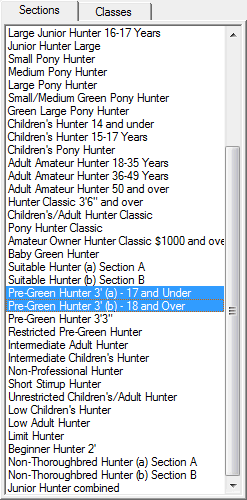Splitting Sections
To split a section, highlight the section you would like to split in the Sections List...
|
Note: Combining Sections applies to the Hunter Jumper discipline only. |
|
The Split Sections button will appear beneath the sections list. |
When you click the Split Sections button the Split Sections dialog is displayed...
|
Sections can be split either every other number, random equally, by green year, or by size... Select the method you would like to use, and then click Next. Note: If you split every other number entries added after the split occurs will be added randomly as the every other numbering can change with any add and the entries must be maintained in their original splits. |
|
Select the number of ways to split, and then click Next.
|
|
Depending on how you're spliting you'll have an additional step.
For setting ages you can use age numbers and also the <= and >= symbols to specify any possible age split. Click Next. |
|
You can name the resulting sections if you like.
Edit the section names if you like, and then click Next.
|
|
If you split your section other than randomly you will have an opportunity to edit the names of the resulting individual classes....
Select the class from the list... And edit the name below. When you are done editing the names, click Finish. |
If you need to unsplit a section...
|
Highlight the sections that resulted from the split ...
The Unsplit Section button will appear below the list...
Click the Unsplit Section button and the section will be restored exactly as it was before.
|
See Also |