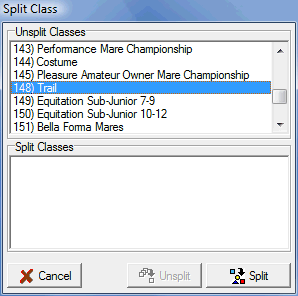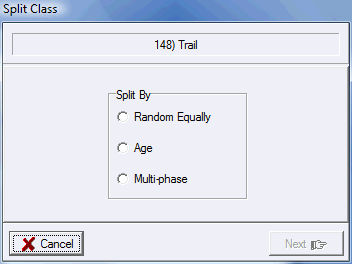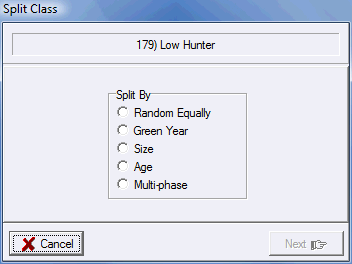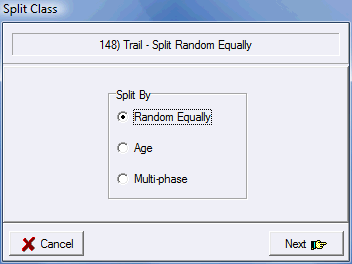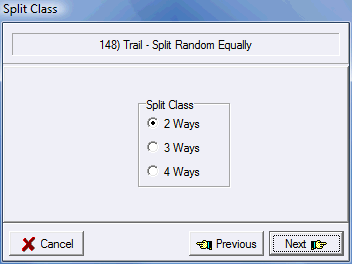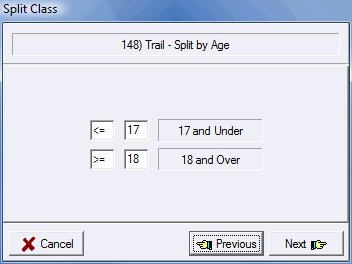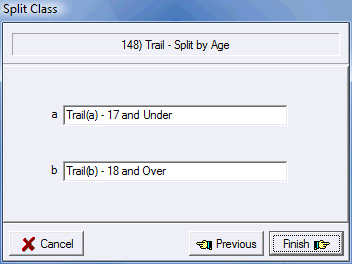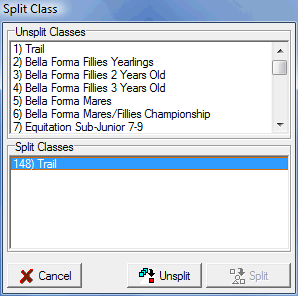Splitting Classes
|
On the show screen, to the left of the classes table, underneath the Add, Remove, Up, Down buttons are the two buttons shown to the left. The bottom of these buttons is used to split classes. When you click on this button the Split Classes dialog box is displayed... |
||
|
The box at the top lists the individual classes you have in your show that have not already been split and are available for splitting. The box at the bottom list the classes that you have already split and are available to be unsplit. To split a class select it in the top box and click the Split button. To unsplit a class select it in the bottom box and click the Unsplit button.
|
||
|
Depending on whether the class you're splitting is a Hunter Jumper class or not you'll get a different set of splitting options. To the left are the options you'll see for a Non Hunter Jumper class. |
||
|
To the left are the options you'll see for a Hunter Jumper class.
|
||
|
Select splitting option and click Next. |
||
|
Select the number of ways and click Next. |
||
|
If you're splitting by rider/handler age a page will be displayed to allow you to specify the age groups.
In any case, click Next. |
||
|
Next you'll have an opportunity to edit the names of the classes or approve them as they stand.
Click Finish and you're done. |
||
Unsplitting Classes
|
Once classes are split they appear in the Split Classes list at the bottom of the Split Class dialog. To unsplit a class click on it to select it and then click the Unsplit button, everything will be put back as it was before the class was split. |
Note: Don't try and split a class that you have combined, you must uncombine classes that have been combined. Likewise, don't try and combine classes that you have split, you must unsplit classes that you have split. |
|
See Also |