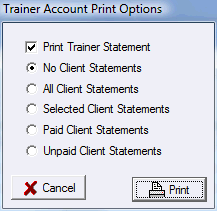Barn/Trainer Accounts
By default in ShowPro each trainer has an account assigned to them, this happens automatically. However, multiple trainers and/or individual entries can be assigned to a single account. Splitting and checkout activities can then be carried out over the entire set of entries. To assign trainers and/or individual entries to barn accounts select Barn Accounts from the Data menu, the following dialog box is displayed... |
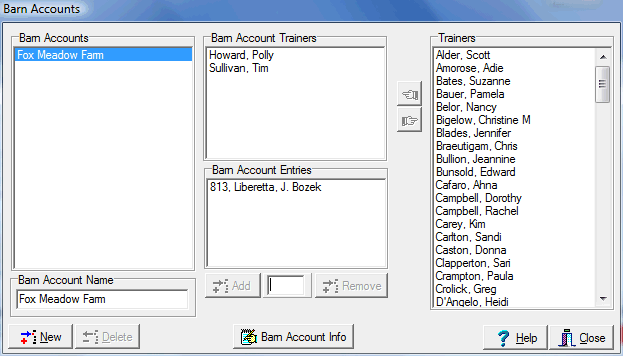
Above to the left is a simple list editor that you use to add a barn account to your list. To the right is a list of all the trainers in your database. In the center top two trainers have been pushed over from the right to assign them to the Fox Meadow Farm barn account. In the center bottom the entry 813 has been added as an individual entry. To add an individual entry type the back number into the box and press Enter or click the Add button. When you move a trainer into a barn account any fees, stalls, payments, paid clients, etc. are moved into the barn account. Ideally you assign your trainers to barn accounts early on, before anything has been done to the trainer's account, but that is not always possible. If you move a trainer out of a barn account an individual account will be created for them but nothing will be transferred from the barn account. Below you see what the top of the entry screen looks like when it's trainer is assigned to a barn account... |

Here you see what an entry looks like with a stand alone trainer...

To access the barn/trainer account from the Entries Screen for the current entry click the Account button near the top. You can also select Trainer Accounts from the Tools menu and the following dialog box is displayed... |
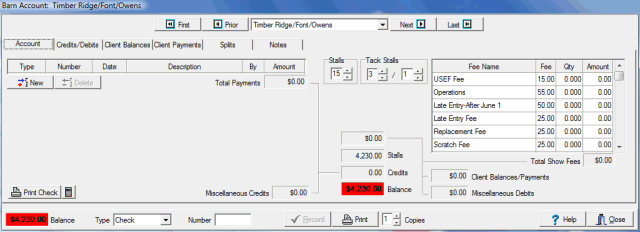
The Barn/Trainer Account works very much like the account for each entry. There is a very similar check out function. You have the ability to add client statements to the trainers account by simply clicking the entry on the Client Balances tab... |
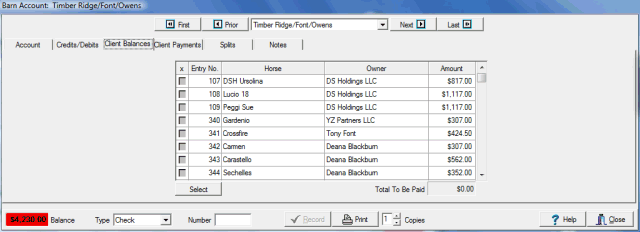
The Client Payments tab shows the client payments that have been recorded....
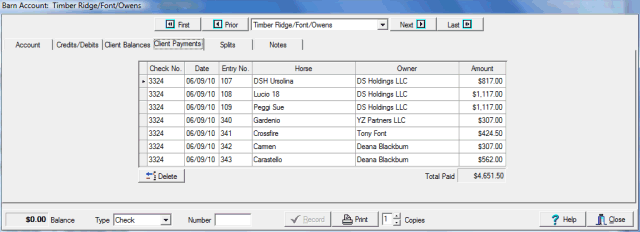
|
To print the trainers and/or the clients statements click the Print button and the dialog box to the left is displayed.
Selected client balances refers to those selected on the Client Balances tab. |
In the Professional Edition the Trainer Account has a Splits tab...
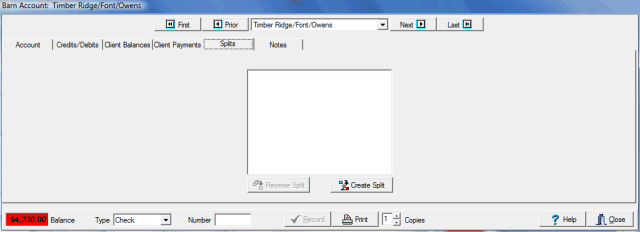
You can create a split here but more importantly you can reverse a split here by selecting it in the box and clicking the Reverse Split button. The Create Split button displays the Trainer Fee Splits dialog which is also available from the tools menu. |
See Also |