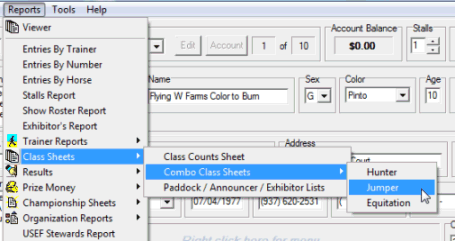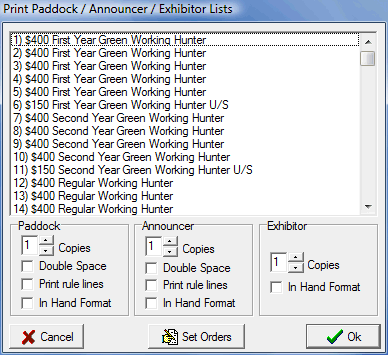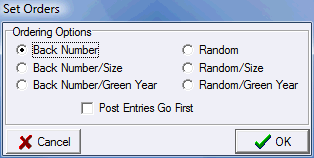Class Sheets
There are several options available for producing class sheets and the tools are grouped together in a couple different places to best handle the situations where you need to print sheets. Order of go in many disciplines is an important part of the process and in any case judges cards are a necessity. There are two situations where you need to print sheets. In the first case you want to print sheets for the entire day and for this if you have the Standard Edition or above the Clipboards tool is the way to get the job done quickly and easily. The other case is when you need to print sheets for a single class quickly probably because some change has ocurred, for this the best approach is to use the Orger of Go tab on the Classes Screen. Both locations have the tools available that you need to set orders for paddock sheets, from the Clipboards tool you can also produce your judges cards. |
|||||
|
On the Reports menu there is an item with some options for processing class sheets. There is a Class Counts Sheet that gives you a report of the number of entrants in each class. For Hunter Jumpers there are Combo Class Sheets which are a combination starters/announcers sheet that puts an entire section on one piece of paper. |
||||
|
If you select Paddock / Announcer / Exhibitor Lists the dialog box to the left is displayed. This allows you to process different styles of class sheets for your paddock, announcers, and exhibitors. There are several options available ▪Double space ▪Print rule lines for notes ▪In Hand Format You can also set the number of copies you would like printed individually for each type of report. You can select classes in the list by dragging the mouse or by CTRL/Clicking. Class sheets will be processed for each selected class. |
||||
|
You can set the orders of go for the set of selected classes by clicking the Set Orders button, the following dialog box will be displayed... |
||||
|
There are a number of options available for setting order of go. You can also specify that post entries should be placed first in the order. |
||||
Note: If you have the Standard Edition or above you can process your class sheets using the clipboards function where the classes are listed by ring and day and the sheets for an entire day can be printed by clicking a button. This makes the task substantially easier. |
|||||
In This Section |
See Also |